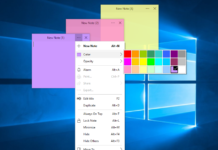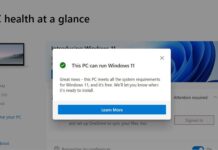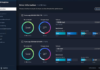If your like me you probably ran across this problem where you save a image file on your computer and when you try to view it nothing shows up. If your using the Microsoft Photos program it cannot view the JFIF file format. Here is a step by step guide on how to resolve this issue so you never have to deal with this JFIF file format ever again and instead will save image files as a JPEG like what we were used to before.
Easier Method:
To make this easier, just download jpgNOTjfif.reg file here, pace it on the desktop, double click on it and accept the changes. That’s it! Now when you try to download a file and it has a jfif extension, it will download as a jpg instead.

(Right mouse click over the above link and select “Save Link As…” to save the Registry file to your computer. Double click on it after it downloads accept the changes and that’s it.)
Advance Method:
The fix is to edit the registry of Windows 10 and change the image association type. BUT….that can be dangerous for those who are not experienced, so we wrote a simple .reg file that will do it for you. Of course, it’s still wise to backup your reg file before using this, but it does work well.
Basically, we are changing the following entry in the Windows reg file. If your comfortable making changes in the registry, here’s the path:
HKEY_CLASSES_ROOT > MIME > Database > Content Type > image/jpeg > Extension > Modify > Edit string > change Value data to .jpg