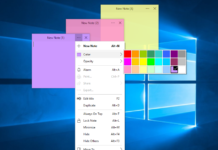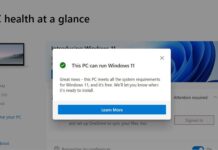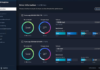If you spend a lot of time in front of a computer you will probably notice a slight discomfort in your eyes after long periods of looking at the screen. You might actually never experience discomfort but you are putting un-needed strain on your eyes without even noticing it. To help alleviate that strain Microsoft has an option called Dark Mode in Windows 10.

To enable dark mode, navigate to Settings > Personalization > Colors, then open the drop-down menu for “Choose your color” and pick Light, Dark, or Custom. Light or Dark changes the look of the Windows Start menu and the built-in apps.
By choosing Custom, you can mix and match to get the best of Light and Dark. For example, you can choose to put the Start Menu and taskbar in dark mode, but keep default apps under the default light theme.

Play around with the different color options to see which scheme you prefer. The preview image shows how your changes will appear, and changes are made live so you can sample each combination.
At least after playing with these settings you will be extending the life of your eyes which is important on your health. People do not realize how much time we spend in front of screens and if you do a little research you will see most computer programmers, web developers as well as others all have Dark Theme Enabled throughout their operating systems and applications so they don’t experience discomfort looking at the screens for extended periods of time.